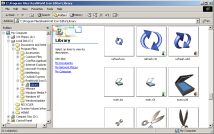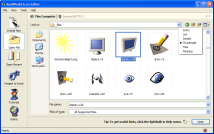Anonymous
Anonymous

Thumbnails from 3D models, icons, and cursors
3D model, icon, and cursor thumbnail extractor
Windows Explorer is able to display files and folders using various methods. One of these methods uses thumbnails. Windows Explorer can extract thumbnails from images, animations, web pages, and some Microsoft Office files. Fortunately the Windows Explorer is able to work with 3rd party plug-ins and display thumbnails for virtually any document type. The extension available on this page allows thumbnail extraction for all document types supported by RW tools, including images, icons, static and animated cursors, and supported 3D formats (U3D, R3I, and 3DS).
How to install
- Download the installer below and launch it.
- Near the end of the installation a dialog appears. This dialog list the supported file types. Check the file types that should be handled by this extension.
- You can later find this dialog in your Control Panel and you can enable and disable the handled file types at will. If you install an application and associate it with one of the supported file types, it is likely that you will need to re-enable the thumbnail extractor afterwards, because the association may invalidate the assigned thumbnail extractor.
Important notes
- The handled file types apply to your own user account only.
- It is recommended to remove the handled file types using the RealWorld Thumbnails Control Panel before uninstallation.
- You will need to switch to the appropriate view mode in Explorer or open/save dialog to actually see the thumbnails. You can do this for example from folder's context menu.
- The rendering device used to create thumbnails can be configured using control panel or in RealWorld Icon Editor. Click "Tools"->"Manage Output Devices..." and select the one called "ShellExtension". This device will appear after at least one thumbnail was generated.
- The extension may interfere with your file operations. You may be unable to delete or overwrite a file while it is being used to create a thumbnail.
- Great care was taken when designing this extension not to compromise the stability of Windows Explorer. Only tiny portion of the task is performed inside Windows Explorer and the rest is delegated to a separate process that cannot affect Windows Explorer at all.
- Use this extension at your own risk. The authors are not responsible for any damage caused by this software.
Known problems
Windows Vista caches the thumbnails much more aggressively than XP (and it also uses them in many more places). Vista will not generate the thumbnails for files if it already thinks is has the thumbnails. After installation and configuration you may notice that the thumbnails are not created for old files, but they appear if you create copy of the old file (though only for the copy). XP had the "Refresh Thumbnail" command in context menu to resolve these cases, but Vista lacks it. You can use the Disk Cleanup tool in Start Menu\Programs\Accessories\System Tools to remove the old cached images.Downloads
Version 3.0 of ReaWolrd Thumbnails is capable of displaying thumbnails created in RealWorld applications up to version 2010.1.
Windows XP, Vista, and Windows 7: RWThumbnails32.msi
Windows x64 editions: RWThumbnails64.msi
You must pick the correct version for your Windows. 64-bit will only work on 64-bit systems and the same is true vor 32-bit systems.
Recent comments
 Anonymous
Anonymous
Find out how Vista icons differ from XP icons.
See how RealWorld Icon Editor handles Vista icons.