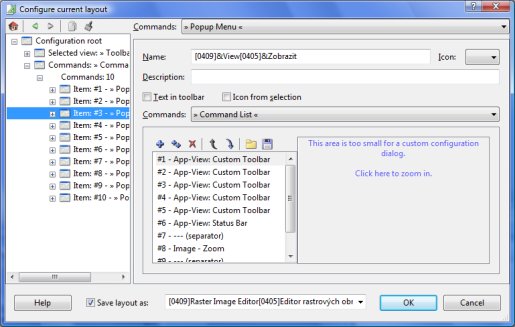Configure layout window
Window layout controls which sub-windows are displayed in the main window and what commands are available in menu and toolbars. Layout is a crucial part in application customization and it is both very powerful and very complicated. Changing it is only recommended to users with a lot of experience with the application or plug-in developers.
To open the layout configuration window, either double-click a layout in Manage Layouts window or open a document and then click Tools->Configure layout from main menu. This command is only visible if access to layouts is enabled in Application Options window.
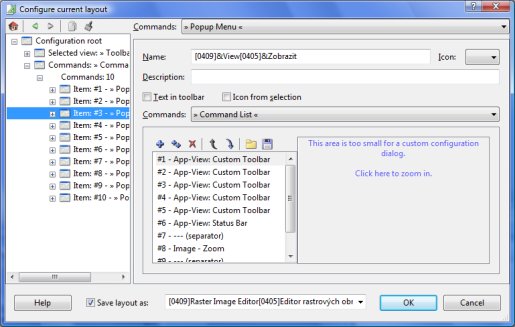
The configuration window consists of 3 parts.
The left part of the window displays a hierarchical structure of the entire configuration of the window layout. Configuration of the item selected here is displayed in the right part. The buttons above the hierarchical structure allow navigation between recently visited items in the hierarchy and also copy parts of the configuration.
The Copy function copies all sub-items of the selected item. The copied data cannot be pasted anywhere. It must be pasted to item of the same type as was the one used during the copy operation. For example if you have copied configuration of a Document Operation menu command, it may only be pasted to another Document Operation.
The right part of the window shows a section of the configuration and allows you to change actual values. The content of this part depends on the item selected in the hierarchy. If a part of the configuration does not fit into the available space, you can click on it and the item for the clicked region is selected in the hierarchy.
The content in the lower part of the window depend on whether the layout configuration was opened from layout management dialog or if you are configuring the currently used layout.
 Recent comments
Recent comments
 Anonymous
on October 5th 2020
0
Anonymous
on October 5th 2020
0
Configuring is all well and good... Just wish I could remove some panels I'll never ever use, like that Name & Author one.
Oh, cool, turns out you CAN add/remove panels. I could select the one to delete when I had "Left/Upper Pane: >> Roll-Out Panels <<" selected on the left, and hit the red X on the upper-right.
 Anonymous
on July 17th 2023
0
Anonymous
on July 17th 2023
0
Good day all. 😊
Looking for custom layout that would be similar to Photoshop cs6.
Any ideas?