NIIIIICE! Wish I'd seen this sooner.
I did notice that the 2013 version (portable install) doesn't save the plugin list though. Is that weird?
There is a large amount of Adobe® Photoshop® plug-ins created by various people. Many can be found using a search engine like Google by looking for "Photoshop filters". Here is a list of most well known plug-ins.
Once you have selected and downloaded your favorite filters, go ahead and install them on your computer. Pay attention to the installation folder. Some installer packages automatically scan for Adobe® Photoshop® plug-ins folder and install themselves into that folder. RealWorld products are able to use a filter from any folder, but it must be specified by you.
To use a filter, follow these steps:
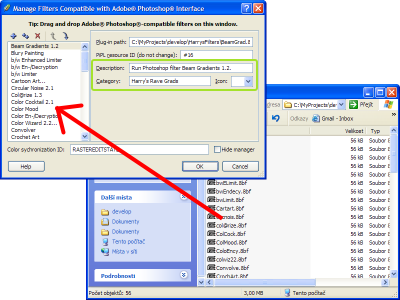
You are now ready to use the filters - they will automatically appear in the "Filters" menu. Close the image and eventually the application to save the changes to your configuration.
You can invoke a filter by simply clicking it in the "Filters" menu. If there is an active selection, the filter will be applied to the selection only.
You may further customize how are filters presented in the main menu - you may change their category, name, description, icon, and position in the popup menu. To do so, open the configuration dialog using the "Manage Filters" command and look closely on the controls emphasized by the green rectangle. These controls and the left box with filter names allow you to modify the presentation of the filters. You may use localized names and descriptions and custom icons.
Tip: A plug-in can be present in the menu multiple times. If it supports scripting correctly, each instance can have its own configuration.
The specification for image filter plug-ins created by Adobe® for their Photoshop® applications is rather complex and has been evolving with each version. Due to this fact and the lack of a publicly available documentation, 100% compatibility with all plug-ins is not to be expected. A plug-in may work correctly, or with some limitations, refuse to work, or even crash the application. It is recommended to save all your opened documents when trying a plug-in for the first time.
NIIIIICE! Wish I'd seen this sooner.
I did notice that the 2013 version (portable install) doesn't save the plugin list though. Is that weird?
hey, sorry, about that error in my last comment, that was a mistake on my part, disregard. Apparently it doesn't save the list if you have more than one image open at a time, but it works perfectly if you only had one open.
😁 :-D 😁 :-D 😁 :-D 😁 :-DSI
😊 :-) 😊 :-) 😊 :-) 😊 :-) 😊 :-) 😊 :-) 😊 :-) 😊 :-) 😊 :-) 😊 :-) 😊 :-) 😊 :-) 😊 :-) 😊 :-) 😊 :-) 😊 :-) 😊 :-) 😊 :-) 😊 :-) 😊 :-) 😊 :-) 😊 :-) 😊 :-) 😊 :-) 😊 :-) 😊 :-) 😊 :-) 😊 :-) 😊 :-) 😊 :-) 😊 :-) 😊 :-) 😊 :-) 😊 :-) 😊 :-) 😊 :-) 😊 :-) 😊 :-) 😊 :-) 😊 :-) 😊 :-) 😊 :-) 😊 :-) 😊 :-) 😊 :-) 😊 :-) 😊 :-) 😊 :-) 😊 :-) 😊 :-) 😊 :-) 😊 :-) 😊 :-) 😊 :-) 😊 :-) 😊 :-) 😊 :-) 😊 :-) 😊 :-) 😊 :-) 😊 :-) 😊 :-) 😊 :-) 😊 :-) 😊 :-) 😊 :-) 😊 :-) 😊 :-) 😊 :-) 😊 :-) 😊 :-) 😊 :-) 😊 :-) 😊 :-) 😊 :-) 😊 :-) 😊 :-) 😊 :-) 😊 :-) 😊 :-) 😊 :-) 😊 :-) 😊 :-) 😊 :-) 😊 :-) 😊 :-) 😊 :-) 😊 :-) 😊 :-) 😊 :-) 😊 :-) 😊 :-) 😊 :-) 😊 :-) 😊 :-) 😊 :-) 😊 :-) 😊 :-) 😊 :-)
i cant find out how to install it
😊 :-) 😊 :-)
This article seems outdated. The filters menu doesn't exist in RWPaint 2023.1 (The version I'm in)