Defining snapshots
The next step after creating or downloading a 3D model is to define one or more snapshots. Snapshots are defined using the Rendered image document type and they keep parameters of 3D model, lighting, camera and rendering device in one place.
Snapshot allow recreating an image or icon at any time, possibly using a modified version of a 3D model while keeping every other setting unchanged.
When a 3D model is open in the editor, click the "To Rendered image" menu command and a new Rendered image document will be created with one snapshot that references your 3D model.
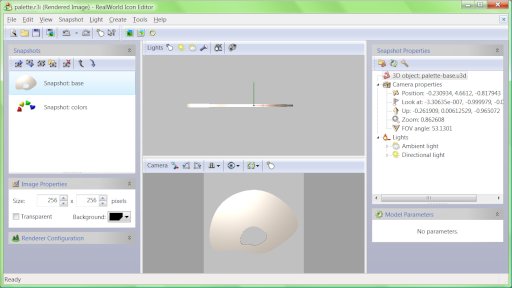
Panels on the left side are used to set properties for every snapshot in the file and to manage the snapshots. Panels on the right side allow manual modification of lights and camera. The upper 3D view is used to interactively set lights in space and the lower view controls the snapshot's camera.
Note the darker areas on sides of th lower 3D view. They indicate regions that will not be visible after rendering to image. Because (in out case) the rendered image has square proportions, the darker areas indicate a square shape.
Once you are happy with the snapshot(s), continue with converting snapshots to icons.