RealWorld Icon Editor help 3D index
RealWorld Icon Editor is a software focused on designing of new icons. It also allows you to manage icon libraries (ICL files) or customize icons of another applications.
Getting more help
The crucial pieces of information are available directly in RealWorld Icon Editor user interface:
- Read the tooltips and/or descriptions in application status bar (the line at the bottom of each window) to learn about individual menu commands or dialog controls.
- Click the light-bulb toolbar button or the "What now?" menu command to display list of frequently used actions for your current document.
- Search this web using the Google custom search box in the upper right corner of the page.
- Ask a question on a public discussion board.
Creating icons from images
![]()
Image to icon transformation is considered one of the most important scenarios in RealWorld Icon Editor. The application offers a couple of simple presets based on a highly configurable converter.
- Using wizard - this is the most explicit method. Suitable for converting single (prepared) image to icon.
- Manual mode - image is opened in the editor and can be prepared for conversion (parts can be erased, colors can be adjusted, empty borders are removed, etc.).
- Batch conversion - similar to the wizard in capabilities, but more images can be processed at once and the icons are not opened in new windows, but rather directly saved.
- Assembling icon - a group of images is added to an icon.
Video tutorials:
- Make icon from blurry image - a tutorial showing how to prepare low quality image and convert it to icon.
- Create icon from a .gif logo - learn how to sharpen images during conversion to icon and how to make icons from subsection of a logo.
Creating 3D models for icons
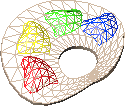
Creating icons with realistic 3D look and feel directly in the application is one of RealWorld Icon Editor's unique features. It is a multi-step process:
- Creating simple 3D models - the integrated Unicorn3D subsystem allows creation of 3D models from basic 3D shapes, NURBS, and raw triangles.
- Defining snapshots - the Rendered image document type allows defining one or more snapshots with specified camera, lights, renderer parameters, and 3D model parameters.
- Converting snapshots to icons - snapshots can be converted to images and then to icons using methods described int the previous section.
After creating a couple of 3D icons of your own and learning the basics, review the tips on creating better 3D icons.
Preparing images for conversion
Not every image can be converted to icon automatically. Quality of icons can be increased by preparing unsuitable images before conversion.
- Making background transparent - icons may have non-rectangular shapes and background can be seen behind the icons. This is possible, because regions of icons can be made transparent.
- Maximizing object size - icon is a very small image. The limited space available shall not be wasted.
Retouching icons
- Adding projected shadow - how to easily add a 3D shadow as seen on some Windows Vista icons.
- Fine-tune icons after generation - focus attention to a certain point in a icon by making the area around it sharper and vice versa. Repair imperfections and adjust colors.
- Generate state icons - learn how to create greyscale, high-contrast, semitransparent or otherwise modified icons to indicate disabled, hot, or other state.
Drawing icons in raster editor
Using raster editor to draw icons has a couple of pros and a lot of cons. Learn more about icon creation methods before starting your first icon. If you decide that raster editor is the right tool for you, here are some pointers:
- Drawing tools - overview of available tools.
- Drawing modes - tools are affected by current modes.
- Fill styles - ways of filling drawn shapes.
Managing icon libraries
Icon libraries can contain one or more icons and Windows is able to use the icons directly from the library (that's because an .icl file has the same structure as a .dll file). RealWorld Icon Editor can be used to:
- Extract icons from library - either open a library, select an icon, and click the File->Save current icon as command. Alternatively, switch to Batch Mode and extract all icons from a library at one.
- Add icons to a library - open an icon library and drag and drop icon files (or icon libraries) from Windows Explorer to the window with thumbnails of icons in the current library.
- Modify icons in the library - open the library, select an icon and all drawing functions are at your disposal.
Core concepts
Reading the following sections will help you understand how things work inside the RealWorld Designer framework. It is recommended for users wanting to customize the look and functionality of the application and for plug-in developers.
- Window Layout - this corner-stone of the application controls the content of the entire window and the main menu.
- View State - communication medium between individual parts of the application. A need-to-know topic for people wanting to customize the user interface and functionality.
- Localized Strings - how use text in multiple languages in items configurable by the end users.
- Scripting - introduction to creation of scripted filters or other operations.
- Plug-ins - technical information for plug-in developers.
- Batch Mode - introduction to batch processing.
- Stateless GUI - RealWorld application use strictly stateless user interface methods. Learn why and what are the consequences.
Miscellaneous topics
- Manage Layouts
- Configure Layout
- Managing Custom Icons
- Manage Output Devices
- Tagged storage
- Application Options
- File Associations
- Manage Photoshop PlugIns
- Configure Tool Presets
- Combine icons
- Automatic palette
Related topics
- Batch operation archive - list additional batch operations - download, import and use.
- Create beveled text - how to create text with the bevel effect.
- Customize folder icons - how to change folder icons without external tools (advanced).