i don't know if its a bug but when you put this shadow effect on a cursor when you drag files it shows a big circle-like shadow, can you help me please?
Raster Image - Drop Shadow
The Drop Shadow operation is an operation plug-in, which works with raster images and adds a shadow of given color, size, position and density to an image.
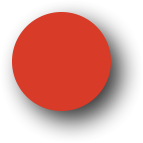
Outer shadow was added to the red circle.
Shadow is the silhouette of an image (cropped by an optional image mask) that has been blurred, its transparency was adjusted and the result was optionally moved by given distance from the original position. Floating point numbers may be used to specify the blur radius and the offsets.
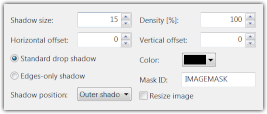
The Shadow position parameter (added in version 2011.1) has major influence on the behavior of the effect:
- If it is set to Shadow only, the original image is deleted and only the shadow remains.
- The Outer shadow is the most common behavior - the shadow is placed under the actual image.
- The Inner shadow inverts the effect. The shadow is placed over the image, but the shadow source is the exterior.
The shadow operation can be instructed to change the size of the image to ensure that there is enough space for the shadow. This is important for completely opaque images, because the underlying shadow would not be visible otherwise.
It is possible to select the shadow color. If other than black color is used, the shadow effect becomes less a shadow and resembles a glow effect.
Internals
GUID: 179FED75-A48F-4708-AF14-56BFB2A2ADBC
| Parameter name | Type | Default | Value | Note |
| Density | float | 150.0 | percent | |
| Size | float | 3.0 | pixels | |
| OffsetX | float | 1.0 | pixels | |
| OffsetY | float | 1.0 | pixels | |
| Type | integer | 0 | 0=standard 1=egde only | in case of edge only shadow, interiors of semitransparent areas do not cast shadows |
| Resize | bool | false | if enabled, the canvas will be extended to accommodate the shadow (if the document type support changes to canvas size - for example icons do not) | |
| Blending | integer | 0 | 0=outer 1=inner 2=shadow only | |
| Color | int | 0x000000 | color of the shadow in hexadecimal RGB format | |
| MaskID | string | "IMAGEMASK" | state ID holding an image mask |
Shortcut: CTRL + D
 Recent comments
Recent comments
that happens when you set the created/edited cursors as your cursor scheme
how do you make the size of the shadow bigger
Increase the number in the "Shadow size" box.
Windows 10. Real World does not appear to handle drop shadows any loger. No longer, is there a "resize image" checkbox. The shadow is not visible. Additioanlly, no longer, is there a way to see 'before' and 'affected' image in the same preview window. Why change all of this? It worked so well before but is now broken. Help!
Windows version should not affect the behavior at all. Are you by chance trying to add shadow to a vector layer?
Drop shadows can be added to cursors in RW Cursor Editor.
How do we set the Resize to 'True' so there's room for the drop shadow??
Great work on the app, have been using it for years and I absolutely love it.