Image to icon - Who can do it better?
Published by Vlasta on October 26th 2006.
Image to icon conversion is one of the key operations of every serious icon editor out there. Today, I decided to compare our icon editor with six others, learn their strengths and weaknesses, and finally decide which of their features are worth implementing in the next version of RWIE 😊.
The test images
I have selected 3 different images to test the editors in different scenarios.
 |  |  |
- The first image is a simple grid of colored squares on a red background. The foreground and background are not mixed (no antialiased edges), the image is big enough, and square-shaped without any redundant borders. The trick is to remove the background.
- The second image (hourglass) has non-square shape and contains semitransparent pixels and transparent background.
- The third image is an example of a problematic image. It is a photo of a Logitech Webcam downloaded from web (many users create icons from such images). It has redundant borders, slight shadow (I want to get rid of it) and antialiased edges.
The results
Before going into details, feel free to download the archive with all the sample icons created during the test: img2ico.zip
Ave Iconifier 2
Home page (actually I cannot find its home page): http://www.winmatrix.com/forums/index.php?showtopic=1774
I have decided to finally check out this free tool, because it has gained some popularity lately, which means that there is something about it.
![]()
It has a very simple interface - it is enough to just drop images on the proper part of the window and then drag the created icons back to Explorer. The created icons contained predefined image formats (no configuration options) and it was impossible to remove the background from 1st and 3rd image. The second (non-square) image lost proportions.
Summary: Simple interface with batch capabilities is a big plus of this tool, but the actual results were not satisfactory (read above). If you plan to create icons with this tool, you absolutely must prepare your images elsewhere and feed the tool square-shaped images with correct transparency.
Aha-soft Icon Lover 4.13
Home page: http://www.aha-soft.com/iconlover/index.htm
I’ve to admit that I hate Aha-softs/Icon Empire/SibCode/…’s business strategy. Creating tons of similar products and distributing them under different brands sucks. I am not even sure, that Icon Lover is the flagship application and I have no desire to spend time verifying it.
![]()
The image to icon conversion dialog of Icon Lover offered many options including custom masks and overlays, background color selector, pixel aspect preservation, sharpening, color conversions, and simple drop shadow. On the down side, only 48×48, 32×32, and 16×16 icon sizes were available. Cropping the image #3 proved to be a bit difficult, but I finally found the “Canvas Size” command in the editor. The flood-fill tool does not seem to support tolerance, therefore it would be very time consuming to get rid of the artifacts on the 3rd image and the resulting icon has a white halo.
Summary: The image to icon wizard of Icon Lover is one of the best. It has many useful and some less useful functions, but only works with files on disk, not with images opened in the editor. No batch capability found.
IconCool Studio 3.0
Home page: http://www.iconcool.com/studio.htm
I love these Chinese guys, they have a very consistent “testing-is-useless” development style. It usually takes me about one minute of clicking to find a bug in their app - no surprise this time. It was enough to click “File”->”Import…” select the first image file and then let my curiosity take over and click the “Open” button (->exception) and then the “Reload” button (->image disappeared). This was by far not the only bug encountered.
[[![]()
Anyway, let’s do it again (no curious clicking this time!). The conversion dialog offers the very basic options that allow to select the generated dimensions and color depths (with strange and unfortunately persistent defaults). There was no way to get rid of the background, but it was possible to create an icon from the selected region of the image and that in the end allowed me to preserve the aspect ratio of the hourglass. The 8-bit and 4-bit formats are not dithered and use predefined palette - not cool.
Summary: The procedure was SO frustrating due to the numerous bugs, cryptic messages, and unexpected behavior that I was very happy when I finally had the 3 icons completed and closed the application. No batch conversion available.
Microangelo Toolset 6.03
Home page: http://microangelo.us/microangelo-toolset.asp
This is the proclaimed grand-daddy of icon creation software. The New Image Format dialog looks old indeed 😉.
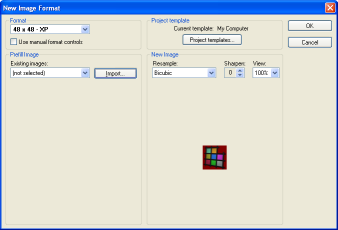
I was unable to find a simple way to convert image to icon with multiple formats at once. The closest I could get was importing a new image format to an already existing icon. The number of clicks required and time spent creating a standard XP icon with 9 formats was really high. Microangelo preserved the aspect ratio correctly, but there was no way to remove the background.
Microangelo offered a bicubic resampling algorithm instead of a bilinear one, which is quite strange, because it is not suitable for reducing image size. Maybe it is only using it for stretching the images, but that is not a typical requirement during the I2I conversion.
Summary: Image to icon conversion does not seem to be the major use case for Microangelo developers. Strange. No batch conversion, of course.
PC Icon Editor
Home page: http://www.program4pc.com/icon_editor.html
One of the relative newcomers in the icon software scene. It has nice and clean interface with very basic features. The same applies also to the image to icon dialog.
![]()
Summary: A simple image to icon function with no major pros and cons. Just pick standard sizes and color depths and that’s all. The image on the left side is actually only for viewing and does not have any function. No batch conversion.
Axialis IconWorkshop
Home page: http://www.axialis.com/iconworkshop/
One of the most popular icon creation software today. And the reputation is earned. Just look at the fancy image to icon dialog with lots of images and explaining texts.
![]()
Axialis had a slight problem with the semitransparent pixels in 8-bit and 4-bit color depths (the missing glass - check out on the screenshot). Another slight problem was with background remover tool that left traces of red color on the image (it is only visible when the icon is zoomed in).
Summary: The look and feel of the IconWorkshop’s dialog its most attractive feature. The quality of the produced icons is also satisfactory, save for two small problems described above. Batch conversion is available.
RealWorld Icon Editor
Home page: 3D_icon_editor.php
Our software, finally. A lot of time was dedicated to the image to icon conversion and there are three separate ways how to create an icon from image: a batch conversion that works almost exactly as the AveIconifier’s one; a simple wizard; and an image editor where problematic images can be opened, modified, and converted to icons by a single click (or more if you wish to paly with the configuration).
Images number #1 and #2 can be converted in batch mode without problems, #3 needed a bit of manual work. A flood-fill with tolerance set to 40 got rid of the unwanted artifacts and an Remove Empty Borders command automatically centered the image in the smallest possible square.
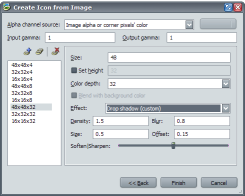
On the down side, I have to admit, that the configuration dialog of the conversion looks much worse than the Icon Lover or IconWorkshop ones. It has no live preview and too many controls. Fortunatelly, the average user does not need to even see the dialog, because there are multiple predefined configurations.
Summary: I was satisfied with the actual results, but the look and feel of the GUI should be improved and simplified in the next version. We will probably also offer an option to have a live preview of the created icon using the method described here. Although the application does not currently offer to create icons from selected region of an image, it is possible by just reconfiguring it. Shall it be the default in the next version? Let me know.
Conclusion
The test images were chosen to demonstrate these abilities of the image to icon converters:
- Detect background if image lacks proper alpha channel.
- Keep image aspect ratio if image and icon proportion do not match.
- Remove redundant borders (or create image from selected region).
- Fix unsuitable images (antialiased, with jpeg-artifacts, unwanted shadow, …).
- Batch conversion.
- Special effects (shadow, sharpening, masks).
- Eye candy - how nice do the dialogs look.
| Ave Iconnifier | Icon Lover | IconCool Studio | Microangelo | PC Icon Editor | Axialis Icon Workshop | RealWorld Icon Editor | |
| Detect background | yes | yes | yes | ||||
| Keep proportions | automatic | manual | automatic | automatic | automatic | ||
| Remove borders | yes | yes | yes | yes | |||
| Fix images | yes | ||||||
| Batch operation | yes | yes | yes | ||||
| Special effects | sharpen shadow overlays masks color | sharpen | sharpen | sharpen shadow | |||
| Eye candy | nice and functional | clean | previews and info |
This post is not meant to tell everything about icon from image creation. There are many things that were left out. If you feel that I have missed a very important point, let me know!