New features in Icon Editor 2006.2 beta 2
Published by Vlasta on January 2nd 2007.
The new beta introduces the remaining features planned for this version of RealWorld Icon Editor and fixes a couple of errors.
Batch operations
The batch image-to-icon function got a couple of siblings. Users are now able to execute the following operations in batch mode:
- Create icons from images - users may pick one of the predefined options (toolbar icons, XP icons, Vista icons) or configure the created image formats. The last option allows creating icons with any image sizes and icons in Mac format.
- Convert icons between Windows and Mac OS formats.
- Extract all images from an icon into separate png files.
- Create previews of icons, where individual images from an icon are put in a single image with selected background color.
- Custom sequence of operations - run any number of operations (that do not require user interaction) in batch. Examples include resizing images, removing empty borders, adjusting contrast, brightness, gamma or saturation or applying effects like drop shadow, sharpening, blurring, embossing, etc.
The batch processor is now also able to process all files under given folder. The use scenario remained the same: drag and drop files or folders from file manager to the application, then drag the results back where you want them.
Single parameter filter dialogs
This operation allows running another (selected) filter while allowing the user to adjust single integral parameter while showing a live preview of the outcome. It is currently used with color transformation filter to allow simple adjustments to brightness, contrast, and color saturation. More uses may be introduced later.
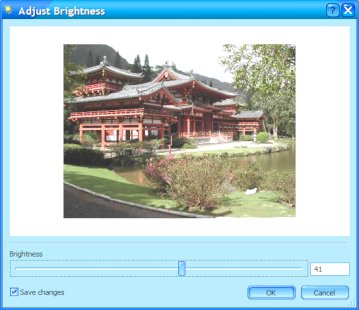
Better Photoshop filter compatibility
While the Photoshop filter support is far from perfect, it is better than in the previous beta and a good number of filters should work.
Beta testers may download the beta2 from the same location as beta1, just replace “beta1″ in the url with “beta2″. Beta 1 must be uninstalled manually before installing beta 2. Also, run the “Manage Icon Editor” command from start menu and click “Reset Config” to update to latest configuration.