Gamma correction
Due to historical reasons, the mapping from numbers to light intensities in computer displays is not linear.
If 0 is black and 100 is white, 50 is NOT 50% grey.
The gamma correction seeks to address this problem and give the end user the impression that light intensities are linear.

Red to green gradient compensating for gamma of 2.2 (left) and without compensation (right).
On a properly calibrated display, the left gradient should appear natural while center of the right one is too dark.
Gamma correction affects color blending. The following picture shows a red brush stroke on a green background. If gamma correction is ignored, artifacts may appear - note the dark outline around the right red stroke.
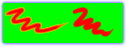
Drawing with red brush on a green background.
Using gamma-aware blending (left) or standard blending (right).
When blending two colors, the right behavior is to remove the gamma correction, blend the linearized colors and then re-apply the gamma correction.
Gamma correction in RealWorld apps
RealWorld Designer applications allow the user to set the default gamma correction in the Application options window. The default value of 2.2 provides best results when creating graphic for web pages or desktop applications and is respected by majority of drawing tools and image effects.