Sequence operation
This document operation can contain any number of operations or transformations and they are executed in sequence. If any operation fails, the sequence is aborted.
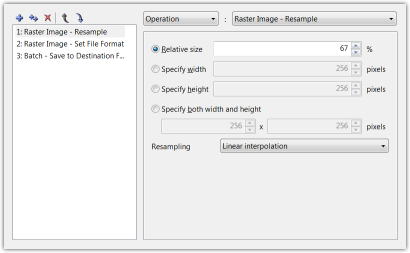
The left part of the configuration window shows a list of steps in the sequence. Buttons above the list can be used to create, delete and reorder the steps.
The right part of the window displays configuration of the selected step. Note the boxes at the top of the screenshot with values Operation and Raster Image - Resample. These two boxes define, what happens in the selected step.
The first box allows you to select the type of action performed in the step: operation or transformation. Operations work with active document and transformations create a new document based on the incoming one (image->icon for example). If transformation is used, it should not be the last step of the sequence, because its result will be lost. Instead, use operations like Save or Open in new window to do something useful with the newly created document in the next step.
The second box is used to select the actual operation or transformation. The rest of the configuration window depends on the selected action and displays its configuration.
Keep in mind, that you can use a scripted operation in a step to customize the behavior of the operations.
The available operations depend on the context. In batch mode, it is possible to use Batch - Save to Destination Folder while normal operation can use Document - Open in current window, etc.