Bevel effect 😊
Bevel effect
The ![]() bevel effect can be applied on images and creates an illusion of a lit beveled 3D shape. The Bevel command can be found in the Effect menu.
bevel effect can be applied on images and creates an illusion of a lit beveled 3D shape. The Bevel command can be found in the Effect menu.
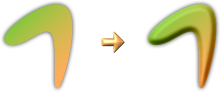
Bevel effect with amount set to 5 and blur set to 4
In order to work properly, the bevel operation needs a shape to bevel. This shape is taken primarily from the the transparency of the current layer in the image. Alternatively, the image mask (selection) can also influence the beveled shape. Transparent or not selected regions are considered to have minimum height while opaque selected pixels have maximum height. The Shape source and Mask identifier fields in the configuration window of the bevel filter control whether to use the image mask.
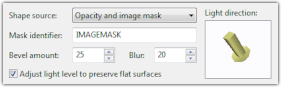
As stated above, the bevel effect is a 3D effect. It creates an illusion of a directional light shining on the beveled 3D shape.
The amount and smoothness of the beveling is controlled by the Bevel amount and Blur fields.
The direction of the light is controlled by the arrow by the right side of the window. Press and hold left mouse button on the arrow and move mouse to change direction of the light.
The last control in the window controls the intensity of the light. The light can either have nominal intensity of 1 or its intensity can be automatically adjusted to keep the non-beveled interiors of the shapes intact.
The bevel filter has problems with semitransparent shapes. It uses transparency to define height of the shape. If an object is 50% transparent it will have lower height and the bevel effect will not be as strong.
How to create beveled text. Learn more in the article Bevel effect explained.
Internals
The bevel operation can be used from scripts, although with limitations. The Light parameter cannot be modified in current versions of the Configuration object. Effect equivalent to bevel can be obtained in scripts by directly using the OpHeightBumpmap operation of the Blender object.
GUID: BC29F53A-6940-4C6D-ABC9-EBE5536D07ED
| Parameter name | Type | Default | Value | Note |
| Source | int | 1 | 1 = opacity, 2 = mask, 3 = both | |
| SelectionID | string | "IMAGEMASK" | state ID holding an image mask | |
| Amount | int | 10 | pixels | |
| Blur | int | 4 | pixels | |
| Light | float[4] | 0.27059805, 0.27059805, 0.0f, 0.92387953 | rotation defining light direction as a quaternion | |
| KeepFlat | bool | false |
Shortcut: CTRL + B