how can i reset the toolbar to default
Configure toolbar
Clicking with right mouse button on any toolbar displays a context menu with the "Configure toolbar" command. This command allows users to customize content of the toolbar using the following window:
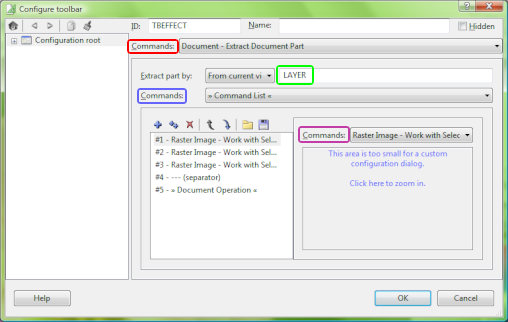
The actual look of the configuration window depends on the configured toolbar. It may look complicated on the first sight, but it once you get familiar with the basics, you'll be able to add new buttons in a couple of seconds.
If you are already familiar with the mechanics of the configuration and are looking for specific information about available commands and operations, here is a couple of references:
- Operation plug-ins
- Menu commands plug-ins
The basics
The left part of the window displays a hierarchical representation of the configuration structure. You can use it to navigate in the configuration, if necessary.
The content of a toolbar is determined by a single Menu commands plug-in.
The active plug-in is selected in the  field. On the screenshot, it is set to Extract Document Part operation. This plug-in takes part of the document
field. On the screenshot, it is set to Extract Document Part operation. This plug-in takes part of the document  and makes sure the image filter is applied on just the active layer. But it does not define, what buttons are available in the toolbar, it just changes their focus and delegates this task to another plug-in.
and makes sure the image filter is applied on just the active layer. But it does not define, what buttons are available in the toolbar, it just changes their focus and delegates this task to another plug-in.
The plug-in selected in the  field is set to Command List. This plug-in again does not do anything useful on its own, but it is able to place any number of commands (= buttons) in a row. The table below show that there are 4 buttons + 1 separator (the vertical line between buttons).
field is set to Command List. This plug-in again does not do anything useful on its own, but it is able to place any number of commands (= buttons) in a row. The table below show that there are 4 buttons + 1 separator (the vertical line between buttons).
The first row in the table is selected and its configuration is displayed to the right of the table  . Unfortunately, there is not enough space to display the configuration, but you can click on the window to zoom in to the configuration of the first button and continue as long as you actually get to the configuration of the Color Adjustments operation.
. Unfortunately, there is not enough space to display the configuration, but you can click on the window to zoom in to the configuration of the first button and continue as long as you actually get to the configuration of the Color Adjustments operation.
There are actually 3 more intermediate plug-ins taking care of working with floating selection, displaying configuration window and automatically limiting the effect to current image mask. While this separation of functionality adds complexity to the configuration, it greatly simplifies complexity of individual image filters and thus make them more reliable.
Beside designing a new command on your own, it is possible to duplicate another command and just switch the actual filter or to import and export individual commands in a list.
 Recent comments
Recent comments
You can only reset configuration of everything, not just one specific toolbar.
I wanted to add a shortcut to the frame toolbar so I can change the hue of every frame in my animated cursor, but the input box seems to be missing. I can only drag the dragger, but I'd like to type in a specific number to ensure all will have the same color in the end.
EDIT: I know that they will have the same color when I select them all respectively. What I meant is that I want to be sure I get the exact color I want 😁
What input box is missing?
Wow, that reply came incredibly fast.
This is the window that can be seen through Effect -> Shift Hue
http://img210.imageshack.us/img210/2146/hue1.png
As you can see I have a little input box next to the dragger.
This is the window I get by customizing my toolbar
http://img687.imageshack.us/img687/7370/hue2.png
No input box.
I see. When configuring the toolbar button, find a box called "Parameter" near the bottom of the window. If you set it to "Angle" you should see the edit box when the operation is run.
That did the trick! Thank you 😊
help me pls!
question, is it possible to use this to make buttons you click constantly and are tired off clicking? like instead of clicking add frame, I could press z and boom? if so how
How do I add all the other cursor roles.