Create droplet
Droplets are an easy and fast way to batch process images. It is recommended to learn how to use droplets before reading this guide.
Saving batch operation as a droplet
A droplet can only be created from a batch operation that is already available in the application. A couple of batch operations are installed with the application, other can be downloaded from the batch operation archive and it is also possible to define your own batch operations.
Once you have the batch operation available, select it and click on the Create droplet button in the toolbar above the list of operations. The following window appears:
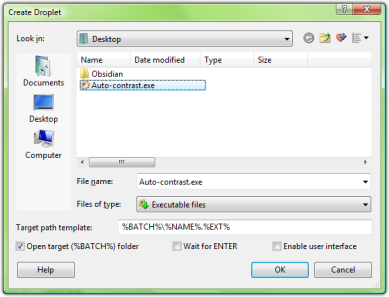
This window allows you to choose the folder and filename, where the batch operation is created. There are also four advanced options, which can be used to further customize the droplet:
Target path template
If the batch operation in question uses the Save Result operation (which is very common), this field can be used to override the template for destination filenames and paths. Use:
- %BATCH%\%NAME%.%EXT% to save result to the default folder with original filenames,
- %FOLDER%\%NAME%.%EXT% to overwrite the original files,
- %FOLDER%\%NAME%_processed.%EXT% to place the results next to the originals with _processed suffix.
For detailed description of what placeholders are available, read the manual for Save Result operation.
Open target (%BATCH%) folder
If enabled, the droplet will automatically open new Explorer window with the default destination folder after processing is done.
Wait for ENTER
If enabled, the console with operation results will not automatically close after processing is finished and you may review the results.
Enable user interface
Some batch operations may require user interaction. If this option is not checked, the user interaction will be skipped and default values will be used.
What can you do with droplets
The created droplets are tiny executable files with embedded operation configuration.
You can freely copy or move them among computers. You can even delete the batch operation used to create them from the application and they will continue to work as long as RealWorld Photos is installed. If you have used an external plug-in for a droplet and moved the droplet to another computer, the plug-in must be installed on that computer for the droplet to work.