Batch processing with Droplets
Published by Vlasta on June 9th 2008.
Batch processing in RealWorld Photos will get a couple of improvements in the final version. Since the power and the customizability of the batch processor is already quite high, most of the new improvements will affect its user interface.
User interface enhancements
The main use case remains the same: drop files on the application window to process them. The first enhancement is the ability to drop files directly on selected operation in the “Operations” box to process them with that operation rather than with the selected one. The size of the “Operation” box was increased and a large icon view mode was added.
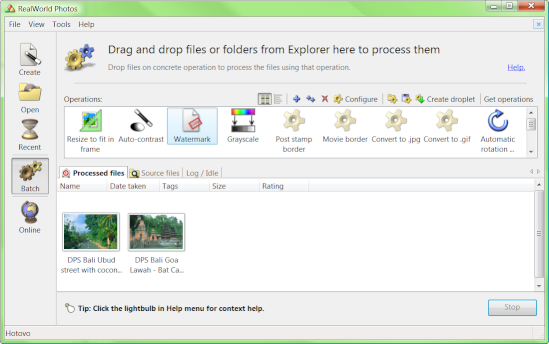
The lower part of the window contains 3 tabs:
- The target folder, where processed files are (by default) placed.
- A file browser, that can be used find and select files to batch process.
- A message log with list of processed filenames and information, whether processing was successful or not and eventually an error message.
There is also a direct link to online help and to a repository of batch operations.
Droplets
Droplets in RealWorld Photos are tiny executables that represent a shortcut to a batch operation. Image files and folders can be dropped on the droplet and this automatically starts the processing. Another option is to use them from a command console.
Droplets are very simple and even people without technical knowledge are able to use them. After files or folders are dropped on the droplet, the processing starts and a console window informs user about operation progress and whether the operation was successful or not.

The droplet can be placed anywhere you like - on your desktop, on you quick launch bar, in your “Send to” folder or anywhere else. Droplets are small and you can carry them around on your USB stick or send them to your friends by email.
To use a droplet, RealWorld Photos must be available on the computer. It must be either installed and run at least once, or it must placed in the same folder as the droplet(s).
Droplet can be easily created from any batch operation. After selecting an operation in the user interface and clicking the “Create droplet” button in toolbar, a dialog opens and user can select, where to put the droplet and whether target folder should be opened after the operation finishes. While saving the droplet, users can enable or disable the droplet to interact using configuration windows and users can also customize the template for output files.
Command line interface
RealWorld Photos can be used directly from a command line using the following syntax:
RWPhotos.exe -op MyOperation.rwbatchop C:\Images\MyFile.jpg [AnotherFile.jpg [...]]The -op switch followed by a batch operation configuration is mandatory (otherwise, the GUI of the application appears). Any number of file or folders to process may follow after that parameter.
Summary
The enhancements made to the batch processing of RealWorld Photos simplify the whole process and make batch processing accessible even to newbie computer users. An “expert” prepares a droplet for a “newbie” and all the newbie has to do is drag and drop files. The application can generate thumbnails, auto-adjust colors, watermark, resize, and perform countless more semi-intelligent operations thanks to the powerful scripting.