😎
Best Free Cursor editor in the world
 | Fire effect wizard for cursors |
This wizard can be run from a toolbar in RealWorld Cursor Editor window with a cursor opened.
The wizard is able to add fiery effect to a mouse cursor. The illusion of the fire is created by painting lots of semitransparent particles over each other. The particles are combined using the add blending operation instead of the standard one. This means that even if each particle is orange, the places with high concentration of particles can become yellow or white (because the level of red component cannot grow beyond 100%).
The fire effect has a lot of parameters that influence each other.
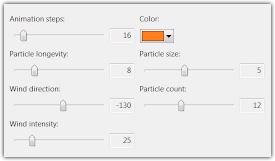
Animation steps setting controls how many frames are generated. More steps means more variable fire effect.
Particle longevity controls on how many frames is each particle visible. Higher longevity mean more intense flames. The wizard always tries to make the fire effect seamlessly repeatable. In order to achieve that the effective particle longevity cannot be higher than the Animation steps parameter. If you specify a higher number, it will be ignored.
Particle size is the relative size of each particle. Larger particles produce more intense but less detailed fire.
Particle count parameter controls how many particles are generated per frame. Higher number means more intense fire, but it will take longer to generate.
Wind direction parameter controls the direction the fire particles travel.
Wind intensity controls how fast are the fire particles moving.
Unlike the other cursor wizards, the fire wizard is greatly influenced by the content of the selected frame. There are two possibilities:
The fire effect is generated in a separate layer. If you want to have the background object changing, you can adjust the content of the lower layer layer.
The wizard can work with multi-resolution cursors and generates a differently sized drawing for each image format in the cursor.
😎
Best Free Cursor editor in the world
It is cool fire effect
XD Vlasta
Um...I am not interested at this,,BUT I AM AMAZED !!!!
I can't use them. It only saves as .rcu
😞
so why don't you save them as .ani?
it does not work
:-)불을 누르면 작은 동그라미만 나타납니다.
como los guardo como ani?
I want it only one 😞