I can't get Luce tool to work - it is installed but no joy x
Luce drawing tool
 LUCE drawing tool plug-in is can be used to add light or shadow rays to a raster image. This drawing tool is a simplification of Amico Perry's Luce plug-in for Photoshop. Only basic options are available. People, who need more control, should install the original plug-in.
LUCE drawing tool plug-in is can be used to add light or shadow rays to a raster image. This drawing tool is a simplification of Amico Perry's Luce plug-in for Photoshop. Only basic options are available. People, who need more control, should install the original plug-in.
Video demonstration
Narration transcript
Luce plug-in for RealWorld Paint. Based on a Photoshop plug-in by Antonino Perricone.
To install the Luce plug-in, open the Online page in RealWorld Paint and switch to the Plug-ins tab. Click on Install on the line that says Luce effect. You have to restart the application to activate the plug-in.
Unlike the other plug-ins, this is a drawing tool plug-in. That means you can use it from the main canvas. If you have the latest RealWorld Paint, you'll find a new tool in the toolbar above a canvas. If cannot see it, either re-install RealWorld Paint, or just type DrawTool.LUCE(); into the command line under the canvas.
You use the tool by just clicking on the canvas. You can adjust intensity and attenuation in the tool configuration panel. The RealWorld tool is a simplified version of the original Photoshop effect and only offers these two options. You can also install the Photoshop plug-in if you need more options.
Since this is a tool and not an effect you cannot directly use it in a layer style. But there is a simple workaround. Copy the text on the command line. Create a new layer, it may even be a vector layer and put something into it. Open the layer style configuration and choose JavaScript. Paste the copied command into the window.
Now you can change the content in this layer and the Luce effect will be automatically applied to it.
Thanks for watching and special thanks to Antonino Perricone, who was kind enough to allow me to use his work.
Installing Luce
The Luce drawing tool can be installed from the Online page in RealWorld apps (in version 2013.1). On the Online page, switch to Plug-ins tab and click the Install link on the Luce Effect line. Restart the editor. If you have downloaded the application on April 18th or later, a new icon will appear in the toolbar above the canvas next to the Projected shadow tool. If there is not enough space to display all of the tools, click on the double arrow at the end of the toolbar to get to the remaining buttons.
Important: If you have downloaded RWPaint prior to April 18th 2013, consider upgrading or add the tool to the toolbar manually. To do this, right-click the toolbar with drawing tools and select Configure toolbar from the context menu. Locate the Displayed drawing tools field and add LUCE at the end of the previous content (all upper case and with a space before it).
Using Luce
Open an image (the tool has no effect if the canvas is empty), activate the tool and click on the canvas. The light and shadow rays appear. Updates may be slow if you are working with a large image. You can click again or move the mouse while holding the left button down to move the origin of the rays.
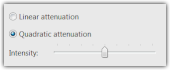 Luce configuration panel. |  Example of the Luce effect. |
The configuration panel allows setting the intensity of the effect with the Intensity slider. The Linear attenuation and Quadratic attenuation control how fast the rays dissipate.
Source code
Source code for the Luce drawing tool can be found in the RealWorld SDK.
Scripting parameters
LUCE tool can be used from scripts. The command in script must have 4 parameters:
- pos_X, pos_Y - coordinates of the source point in pixels.
- intensity - 1 = 100%.
- attenuation - 1 = linear, 2 = quadratic.
Example
DrawTool.LUCE(Document, 100, 100, 1, 1);See also: DrawTool object, Document object
 Recent comments
Recent comments
Where seems to be the problem?
(im another user)
i installed it in the real world cursor editor and it doesnt work
It is not available when editing cursors, but you should see it when you open normal image or gif animation.
Can you make a version for cursors it will be really useful (I am a third user)
i want know weres my luce tool on it 😞
Why don't you make the luce effect usable in RealWorld Cursor Editor?