Wow, that sound like a useful tool. I will have to try that soon. 😊
-SYNTHCRO
Published by Vlasta on July 29th 2012.
Having editable Text, Ellipses or Curves in a vector layer is all very nice, but every serious vector editor must offer a way to represent arbitrary shapes. That is the reason why in the next RWPaint, there will be a new drawing tool called simply Shape.
The Shape tool is a series of cubic Bézier arcs, always forming a closed path. The whole path may be smooth or there may be sharp edges. If you have used Photoshop or a vector editor before, the tool will most likely feel familiar to you. In Photoshop, a very similar tool is called "Pen", and in various other editors, it may be known as "Bézier" or "Path".
If you are not familiar with the above mentioned tools, you may imagine the Shape tool to be a generalization of the Polygon tool. While Polygon consists of a sequence of straight lines, the Shape consists of a sequence of curved segments. To control the curvature, tangent directions are given at each vertex.
New shapes can be created by specifying a sequence of sharp or smooth vertices (in more or less the same way as with the Photoshop's Pen tool). A finished Shape can be further modified by changing position of vertices or by modifying tangent directions of vertices. New vertices can be added to the shape and existing vertices can be removed.
There are also some more advanced commands for replacing a segment with an ellipse part or a straight line. The shape can also be mirrored and hence symmetrical shapes can be easily created.
A shape may consist of several sub-paths. When a path is inside another path, it is considered to be a hole.
Ellipse, Rectangle, Polygon or Text objects and can be converted to Shapes via a command in the "Object" menu.
Here are some of the pictures I have made while testing the new tool.
 A penguin holding a popsicle (download). 3 lines, 2 ellipses, 11 shapes | 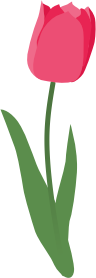 A red tulip -traced photo (download). 1 curve, 10 shapes | Twitter logo remake (download). 2 rectangles, 2 shapes, 4 layers with styles |
The downloadable files will only work in the upcoming version of RWPaint 2012.1, not in earlier versions.
While the Shape tool is relatively powerful compared to the other, specialized, shape-drawing tools, it still has some limitations.
First, the Shape tool always creates closed shapes - shapes that can be filled.It is impossible to create an open path with the Shape tool (like the Line or Curve tools can). This is somehow compensated be the ability to choose the "Outline" fill mode or the "Combined" fill mode used on the penguin above. A complementary "Stroke" tool may be released at later time.
Operations like intersection, difference or union on Shapes are currently not supported.
Using the Shape tool is noticeably more difficult than using the other tools. There are many options and commands accessed from the context menu. There is a lot of control points present on the canvas.
Despite the limitations, the Shape tool can deliver a game-changing experience when used in a vector layer. When designing a logo, an icon or a wallpaper or practicing computer illustration, the next RWPaint will provide the needed functionality and you would still be able to carry it with yourself on an USB stick.
Wow, that sound like a useful tool. I will have to try that soon. 😊
-SYNTHCRO
Sounds cool.
WHOO! I LOVE THIS PROGRAM!